The starboard feature allows you to highlight the best messages in your server by having members react to them. When a message receives enough star reactions, it gets reposted to a dedicated starboard channel.
Setup
To get started with starboard:
- Create a dedicated channel for starred messages (e.g. #starboard)
- Set the starboard channel:
;starboard channel #starboard
Configuration
Set Required Reactions
Choose how many ⭐ reactions are needed:
;starboard count 3
Change Star Emoji
Customize the reaction emoji (default is ⭐):
;starboard emoji 🌟
View Settings
Check your current starboard configuration:
;starboard settings
Here’s how starboard messages appear:
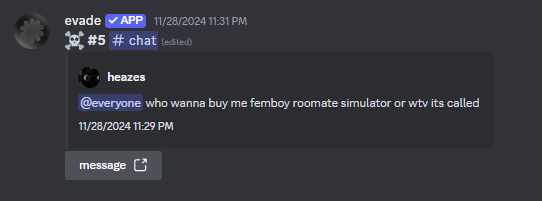

Disabling Starboard
To disable the starboard feature:
;starboard disable
This will:
- Stop new messages from being starred
- Clear existing starboard settings
- Not delete existing starred messages
Common Issues
-
Messages not appearing:
- Verify the bot has proper channel permissions
- Check if the reaction count meets the requirement
- Ensure the starboard channel is set correctly
-
Permission Requirements:
- Bot needs “Manage Messages” and “Add Reactions”
- Users need “Add Reactions” permission to star messages
Best Practices
- Set a reasonable reaction requirement (3-5 is common)
- Keep the starboard channel read-only for regular users
- Use a dedicated channel for starboard messages
Need help? Join our support server for assistance.